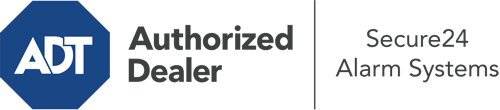How Do I Operate The ADT Command Panel In Fort Worth?
The heart of your home security system, the ADT Command panel is a high-performing touchscreen that communicates with all of your integrated sensors. You have the ability to activate your system, adjust home automation parameters, and even talk to monitoring specialists. The likelihood is that you’ll have no issues navigating this straightforward interface, but to help you get started, it’s a great idea to inspect several of its essential features.
What Are You Able To Do With ADT Command In Fort Worth?
Prior to delving into the basics of how to operate it, consider what this centralized home security touchscreen can achieve. Most importantly, ADT Command is where you can arm and disarm your alarm system, but it’s capable of a great deal more.
With ADT Command, you are able to:
- Customize home automation with unique rules, schedules, or scenes. For instance, you are able to have your connected doors secure automatically when the system is engaged or have lighting illuminate at predetermined times.
- Secure or open doors.
- View real-time streams or pre-recorded clips of your doorbell, outdoor, or indoor cameras.
- Converse through the 2-way talk feature or reach out to ADT directly in the event of an emergency.
- Integrate with your smart speaker.
- Make changes to users and Wi-Fi connections.
Getting Familiar With Your ADT Command Panel In Fort Worth
Simply getting familiar with the interface is one of the best things to do. That commences with the home display. You’ll spot a large image that shows your existing status - such as “Ready To Arm.” Below, you’ll see other icons that indicate different arming choices. Tap them when you want to change your status. The custom arming choice is nice because it allows you to circumvent certain components. Would you like to leave a window open at night for some fresh air without activating the alarm? That won’t be a problem.
At the upper left, you’ll spot a Wi-Fi icon that indicates your internet connectivity and a messages symbol where you may get communications from ADT. On the right, you’ll find symbols for zones, scenes, and home automation. At the top right, you’ll discover emergency panic buttons. You’ll have the ability to press for fire, police, or personal. Your monitoring agents will inform the right emergency personnel based on your choice.
The pointer to the right will lead you to extra options. There, you’ll find a way to access your system’s tools. Touch this symbol, input your password, and then you’ll be able to manage Wi-Fi settings, general settings, users, and more. You’ll even come across help videos if you require direction.
Arming Your Home’s Defense Via The ADT Command Panel
The interactive central hub makes activating your system swift and effortless. All you are required to do is pick the icon you want from the home display. Your choices are Arm Stay, Arm Away, and Arm Custom. If no member of your family is going to be home, the away option is the most appropriate selection. You might opt to “quick arm,” which doesn’t require a passcode, or to postpone the activation of your home’s protection. This will start a countdown, giving you enough time to leave before the system activates. Arm Stay is the appropriate choice if someone is on site. The custom setting allows you to bypass certain devices and also operates on a delay.
Once you know the fundamentals of arming your system, you can start investigating the other amazing features.
Discover The Benefits Of ADT Command With Your New System From Secure24 Alarm Systems
Are you feeling the anticipation of being able to manage and tailor your entire home security system using one centralized interface? Reap the benefits of the multi-featured ADT Command in Fort Worth by consulting the specialists at Secure24 Alarm Systems. Contact (817) 415-2313 to order your home’s protection today.